Path of Exile 2: How to hide chat and link objects in it?
The chat feature is a vital communication tool for players in Path of Exile 2, enabling us to share information at any time. Since the game requires a constant online connection, you’ll always see messages from other players displayed on the side of your screen by default. However, if you’d like to concentrate on your missions without being distracted by these messages, there is a solution.
Thankfully, you can hide the chat to prevent it from cluttering your screen. Additionally, you can link your items in the chat, which streamlines conversations and trading with other players. If you’re not sure how to do these things, we’re here to help you navigate the process.
How to Hide the Chat?
Path of Exile 2 provides a setting that allows you to hide the chat, ensuring that messages from other players don’t constantly pop up, only appearing when you choose to open the chat window.
To hide the chat, follow these steps:
- First, open the chat menu. On PC, press the Enter key; on consoles, access it through the character menu.
- Once the chat is open, you will see various tabs or channels for communication.
- Each active communication channel will display its text in orange.
- Click on each channel to dim the text.
- This will “mute” the messages from the selected channels.
By following these instructions, you can choose to hide messages from all channels or just a few. For example, you might want to keep private channels like your current party or guild visible. Additionally, you can hide the chat through the game’s options menu, which offers further customization options for font size, box width, and more.
Don’t worry about missing important messages; you can always reopen the chat to view everything that has been written since your last check. This feature is ideal for focusing on your missions without distractions on your screen.
How to Link Your Items in the Chat?
While playing, you might have observed that other players frequently link their items in the chat. If you’ve been curious about how to do this, it’s quite straightforward once you know the steps, even though the game doesn’t explicitly cover it.
The method varies based on your gaming platform:
- If you’re playing on PC: Open your stash or inventory, then open the chat to type a message. While in the chat, hold down the Ctrl and Alt keys and click on an item. This will highlight the item in your chat message.
- If you’re playing on consoles: Open your inventory and press L2/LT to access the chat box. Hover over the item you want to link, and at the bottom of the screen, you will see an option to link the item in the chat by holding down the Square button (PlayStation) or the X button (Xbox).
The ability to link items in the chat makes it easy to share gear with other players and quickly showcase the stats of various items. This feature will surely enhance your gameplay experience as you interact with others.
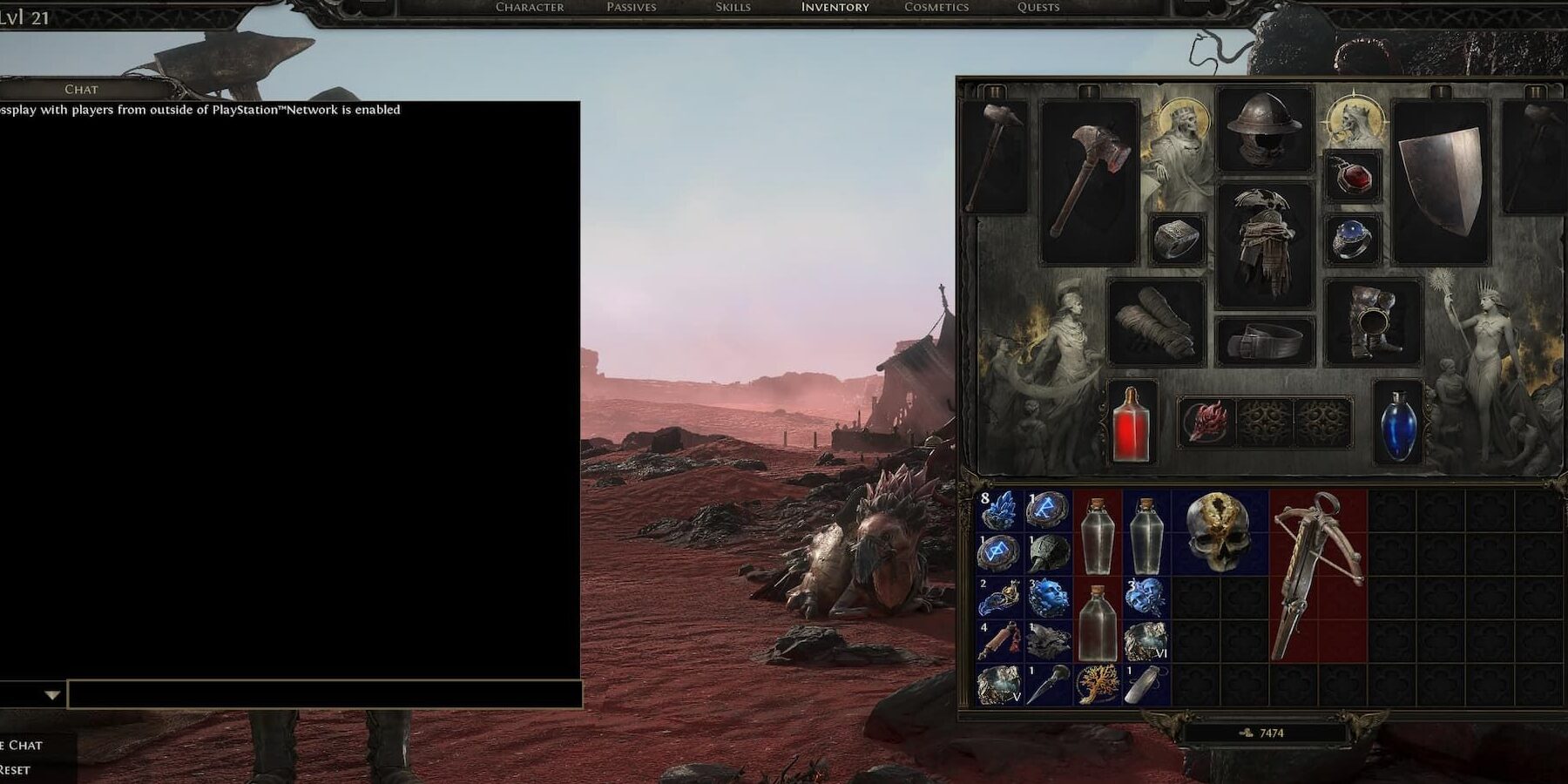


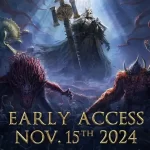












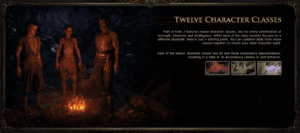


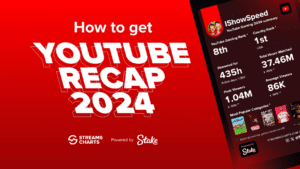
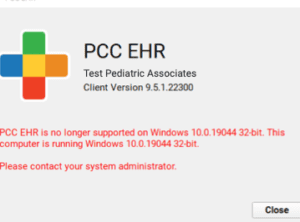


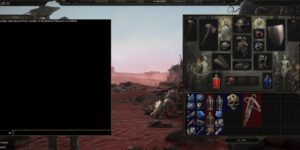
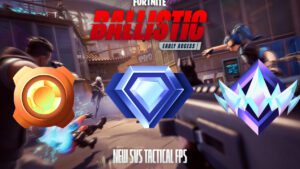
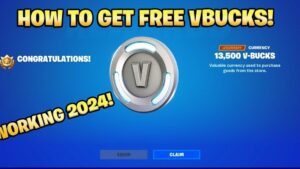
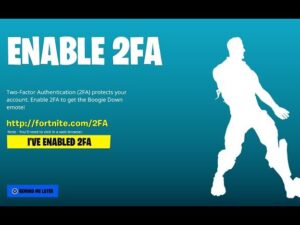

Post Comment