Better Black Ops 6 settings to have more FPS and visibility
Many gamers recognize that Black Ops 6 is a title that truly shines when played with smooth performance and stunning visuals. In this guide, we will outline the best settings to help you boost your frame rate and improve visibility, thus enhancing your overall gaming session.
Before we get into the details, it’s important to check that your graphics drivers are current. If you haven’t done this, head over to the Nvidia or AMD website based on your graphics card. After ensuring your drivers are updated, we’ll present the recommended settings in organized sections for easier navigation.
Best Settings for Black Ops 6 on PC
Display Settings
- Display Mode: Fullscreen Exclusive.
- Monitor: Choose your display (e.g., H27S17).
- Graphics Card: Your specific model (e.g., “RTX 4070 Super”).
- Refresh Rate: Set to the maximum supported by your monitor (e.g., 165Hz).
- Resolution: Match your monitor’s resolution (e.g., 1920×1080).
- Dynamic Resolution: Disabled.
- Aspect Ratio: Automatic.
- Gamma: 2.2 (sRGB).
- Brightness: 55.
- NVIDIA Reflex Low Latency: On with Boost.
- V-Sync (Gameplay): Disabled.
- V-Sync (Menus): Disabled.
- Custom Frame Rate Limit: Customizable.
- In-Game Frame Rate Limit: Match your monitor’s refresh rate (e.g., 165).
- Menu Frame Rate Limit: 60.
- Minimized Game Frame Rate Limit: 5.
- Reduced Render Resolution: Optimal settings.
- Pause Rendering in Game: Disabled.
- Reduce Quality When Inactive: 10 minutes.
- Focus Mode: Disabled.
- High Dynamic Range (HDR): Disabled.
Graphics Options
- Quality: Custom settings.
- Render Resolution: 100.
- Dynamic Resolution: Disabled.
- Upscaling/Sharpening: FidelityFX CAS.
- FidelityFX CAS Intensity: 85.
- VRAM Target Scale: 90.
- Variable Shading: Disabled.
Details and Textures
- Texture Resolution: Low.
- Anisotropic Filtering: Normal.
- Depth of Field: Disabled.
- Detail Level: Low.
- Particle Resolution: Very Low.
- Bullet Impacts: Disabled.
- Persistent Effects: Disabled.
- Shadow Quality: Medium.
- Texture Streaming: Minimum.
- Texture Cache Size: 16.
- Download Limits: Disabled.
- Daily Download Limit (GB): 1.0.
- Local Texture Streaming Quality: Low.
Lighting and Shadows
- Shadow Quality: Low.
- Screen Space Shadows: Disabled.
- Screen Space Occlusion and Lighting: Low.
- Screen Space Reflections: Disabled.
- Static Reflection Quality: Low.
Environment Settings
- Tessellation: Disabled.
- Volumetric Quality: Low.
- Physics Quality: Off.
- Weather Grid Volumes: Disabled.
- Water Quality: Disabled.
Field of View
- Movement Reduction Preset: Disabled.
- Field of View: 105.
- ADS Field of View: Affected.
- Weapon Field of View: Wide.
- Third-Person Field of View: 90.
- Vehicle Field of View: Default.
Camera Settings
- World Motion Blur: Disabled.
- Weapon Motion Blur: Disabled.
- Film Grain: 0.00.
- First-Person Camera Movement: Minimum (50%).
- Third-Person Camera Movement: Minimum (50%).
- ADS Transition in Third Person: ADS in Third Person.
- Inverted Flashbang: Disabled.
Recommended Settings for Black Ops 6 on Consoles
Display Settings
- Refresh Rate: 120 Hz, Enabled.
- Brightness: 55.
- Eco Mode: Disabled.
Graphics Settings
- Motion Blur: Disabled.
- Weapon Motion Blur: Disabled.
- Field of View: Off.
- Upscaling/Sharpening: FidelityFX CAS.
- FidelityFX CAS Intensity: 65.
Details and Textures
- Texture Streaming: Minimum.
- Texture Cache Size: Small.
- Daily Download Limit (GB): 1.0.
Accessibility Features
- Movement Reduction Presets: Disabled.
Field of View
- Field of View Depth: 107.
- ADS Field of View: Affected.
- Weapon Field of View: Wide.
- Third-Person Field of View: 90.
- Vehicle Field of View: Wide.
Camera Adjustments
- First-Person Camera Movement: Minimum (50%).
- Third-Person Camera Movement: Minimum (50%).
- ADS Transition in Third Person: ADS in Third Person.
- Inverted Flashbang: Disabled.
By implementing these settings, you can significantly improve your frame rate and visibility in Black Ops 6, leading to a more enjoyable and immersive gaming experience. Feel free to tweak them according to your preferences and hardware capabilities for the best performance.
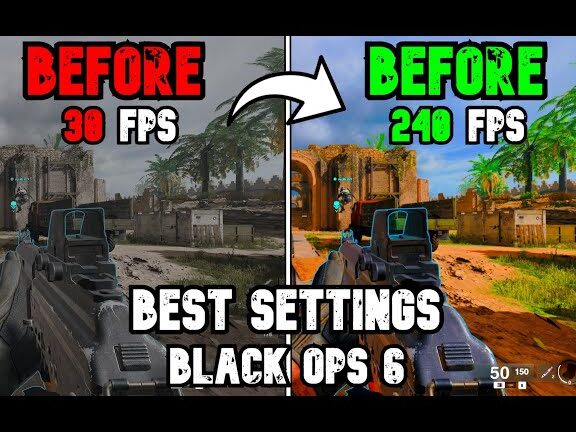




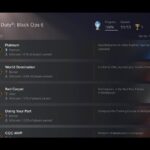


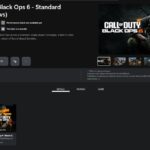



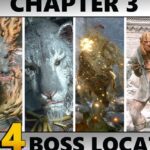
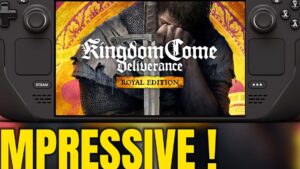
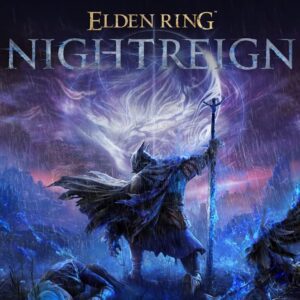
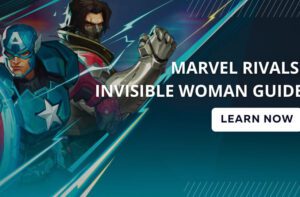


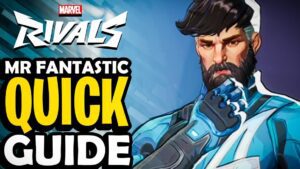
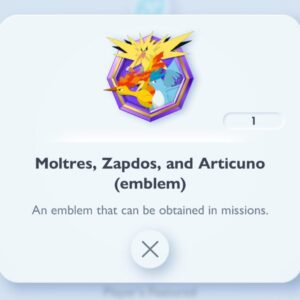








Post Comment