How to cancel the Fortnite club on PC and Consoles
The Fortnite Club is a subscription service that provides members with various perks, such as receiving 1000 V-Bucks each month and access to exclusive skins and cosmetics. If you’ve decided that you no longer want to keep this subscription, this guide will help you understand how to cancel it and prevent any future charges.
Steps to Cancel the Fortnite Club Subscription
As mentioned earlier, the Fortnite Club operates on a monthly billing cycle, meaning it will continue to charge you until you cancel it yourself. Luckily, the cancellation process is quite simple and varies a bit depending on the device you used to sign up. Here’s how to proceed based on your platform:
Canceling on PC
Through the Epic Games Website
- Go to the official Epic Games account page.
- Log in with your Epic Games credentials.
- Click on “Subscriptions” from the left-hand menu.
- Press the gear icon at the top right of your subscription details.
- Select “Cancel Subscription.”
- Follow the on-screen instructions to finalize the cancellation.
In-Game Method
- Access the “Battle Pass” section.
- Choose “Manage Subscription.”
- Click on “Cancellation Information.”
- Confirm by selecting “Cancel Subscription.”
Using the Epic Games App
- Launch the Epic Games Store app.
- Click on your profile icon.
- Select “Account.”
- Navigate to the “Subscriptions” section.
- Click “Cancel.”
Canceling on Consoles
For PlayStation 5
- From the Home screen, select “Settings.”
- Go to “Users and Accounts.”
- Select “Accounts” and then “Payment and Subscriptions.”
- Navigate to “Game and Application Services.”
- Find Fortnite in your list of games.
- Select the Fortnite Club and choose to turn off automatic renewal. This will display your subscription’s expiration date.
For PlayStation 4
- From the Home screen, go to “Settings.”
- Navigate to “Account Management.”
- Select “Account Information.”
- Go to “Services List.”
- Locate Fortnite in your list of games.
- Turn off automatic renewal for the Fortnite Club.
Online Method
- Visit the official PlayStation Store page.
- Log in to your PlayStation Network account.
- Click on your profile image and choose “Subscription Management.”
- Find the Fortnite Club and turn off automatic renewal.
For Xbox
- Go to your Microsoft account page.
- Log into your Microsoft account.
- Select “Services and Subscriptions” from the left menu.
- Next to the Fortnite Club, click “Manage.”
- Choose “Turn off recurring billing.”
- Follow the instructions to complete the cancellation of recurring billing.
For Nintendo Switch
Using the Console
- Press the Home button on your Switch.
- Open the Nintendo eShop.
- Click on the account icon in the top right corner.
- Select “Subscriptions.”
- Find the Fortnite Club subscription and turn off automatic renewal.
- Follow the prompts to finalize the cancellation.
Online Method
- Visit the official Nintendo account page.
- Log into your Nintendo account.
- Locate your Fortnite Club subscription and disable automatic renewal.
- Follow the prompts to confirm the cancellation.
By following these instructions, you can easily cancel your Fortnite Club subscription on any platform. Be sure to do this before the next billing date to avoid any surprise charges. Happy gaming!
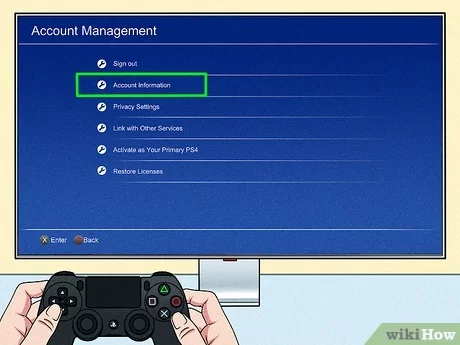





















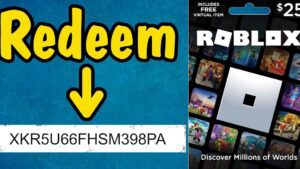

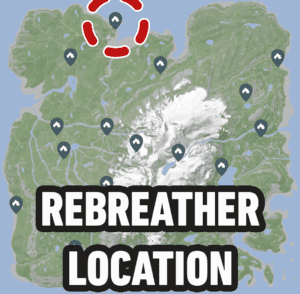
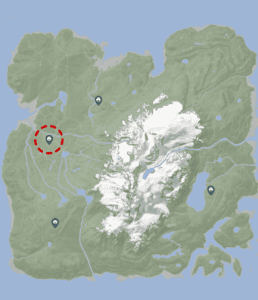


Post Comment