How to create or join a Family Group on Steam and share library games with friends in 2025
In 2025, Steam introduced a convenient feature that allows users to create or join Family Groups, making it easier to connect with friends and family. This functionality enables you to share your game library with trusted individuals, ensuring everyone can enjoy a wide range of games without the fear of being removed from a session. Here’s a guide on how to set up your own Family Group or join an existing one.
How to Create a Family Group on Steam
Creating a Family Group on Steam is quite simple. Although the interface may seem a bit overwhelming for first-time users, it’s manageable with a bit of direction. Here’s how to get started:
Step 1: Open Steam Settings
Begin by launching the Steam client and heading to the top menu. Click on Steam and then choose Settings from the dropdown list.
Step 2: Go to Family Options
In the Settings window, locate the Family section on the left sidebar. This area contains options related to Family Groups.
Step 3: Create Your Family Group
Click on the blue button that says Create or Join a Family Group. This will lead you to a new window. Select the Create a Family Group option to start the process.
Step 4: Name Your Group
You’ll need to provide a name for your Family Group. Once you’ve done that, click the Create button. You can then invite friends or family members by selecting their profiles and clicking on Invite Someone.
Important Reminder
If you run into any problems while creating your group, make sure that Steam Guard is enabled on your account, as this security feature is necessary for group creation.
Joining a Family Group on Steam
If you wish to join a Family Group created by someone else, the process is quite similar but with slight differences. Here’s how to do it:
Step 1: Open Steam Settings
Step 2: Navigate to Family Options
Once more, click on the Family section in the Settings window.
Step 3: Join a Family Group
Click on the blue button that says Create or Join a Family Group. In this window, choose the option Join a Family Group. If you’ve received an invitation from someone, their profile will show up here, allowing you to accept it and join their group.
Key Considerations
Keep in mind that if you leave a Family Group, you’ll have to wait one year before being able to join another group. So, it’s wise to carefully consider your connections and ensure you trust those you invite to your Family Group.
With Family Groups, sharing your game library with friends and family has never been simpler. Whether you want to play together or share your favorite games, this feature significantly enhances the gaming experience on Steam.
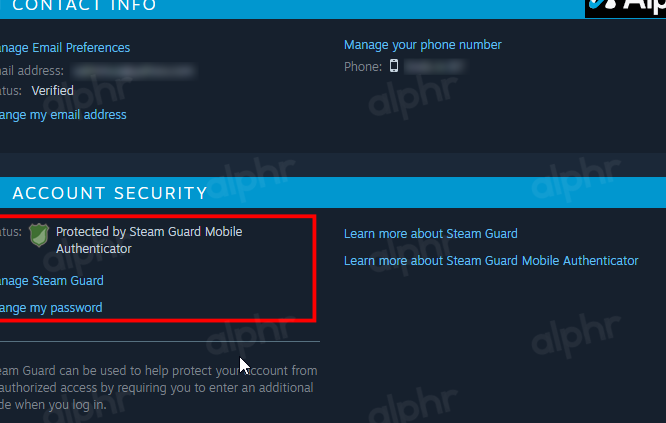



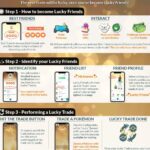




















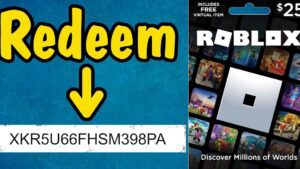

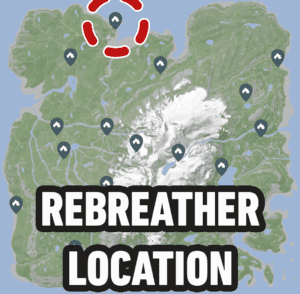
Post Comment