How to install mods in Minecraft on PC, Mac, Android and iPhone
How to Install Mods in Minecraft on PC, Mac, Android, and iPhone
Introduction to Minecraft Mods
If you’re a Minecraft enthusiast, you’ve probably heard of mods. They’re like magical ingredients that can transform your gameplay experience, adding new features, items, and even entire game mechanics. But how do you get started with mods? Don’t worry, I’m here to guide you through the process on various platforms, including PC, Mac, Android, and iPhone. Let’s dive in!
Why Use Mods?
Minecraft mods can enhance your gameplay in numerous ways. Let’s explore a couple of reasons why you might want to install them.
Enhance Gameplay Experience
Imagine exploring a new dimension, battling epic bosses, or crafting unique items. Mods can make all this possible! They add depth to the game, keeping it fresh and exciting even after countless hours of play.
Customization Options
With mods, you can tailor Minecraft to fit your playstyle. Whether you want a hardcore survival experience or a whimsical adventure filled with magical creatures, there’s a mod for you! Why not explore the endless possibilities?
Installing Mods on PC
Let’s start with the most popular platform: the PC. Installing mods here is relatively straightforward if you follow the steps.
Setting Up Minecraft Forge
Before you can start installing mods, you’ll need to set up Minecraft Forge, which is a modding API that makes it easier to install and manage mods.
Downloading Minecraft Forge
Head over to the official Minecraft Forge website. Make sure to download the version that matches your Minecraft version. It’s crucial to get this right to avoid any compatibility issues.
Installing Minecraft Forge
Once downloaded, run the installer. Choose the “Install client” option, and let it do its magic. After installation, open the Minecraft Launcher, and you should see a new profile for Forge. Select it and launch the game.
Finding and Downloading Mods
Now, it’s time to find some mods! There are plenty of websites where you can download mods. Let’s take a look at some popular ones.
Popular Mod Websites
Sites like CurseForge, Planet Minecraft, and Minecraft Forum are gold mines for mods. Browse through categories, read reviews, and find mods that catch your eye.
Installing the Mods
Once you’ve downloaded a mod (usually a .jar file), it’s time to install it.
Moving Mods to the Mods Folder
Navigate to your Minecraft directory (usually found under C:\Users\[Your Username]\AppData\Roaming\.minecraft\). Look for the “mods” folder. If it doesn’t exist, create one. Simply drag and drop your mod file into this folder. Launch Minecraft, and voilà! Your mod should be ready to go!
Installing Mods on Mac
The process on Mac is quite similar to PC, but there are some differences to keep in mind.
Similarities with PC Installation
Like on PC, you’ll first need to install Minecraft Forge. Download the same version of Forge from the official site. The installation steps are nearly identical.
Additional Steps for Mac Users
You’ll find the Minecraft directory in ~/Library/Application Support/minecraft/. Follow the same steps as you would on PC to move your mod files into the “mods” folder. Easy peasy!
Installing Mods on Android
Now let’s switch gears and talk about installing mods on Android. While it isn’t as straightforward as on PC, it’s still manageable.
Using MCPE Master
One of the easiest ways to mod Minecraft on Android is through apps like MCPE Master. Simply download the app, and it’ll guide you through downloading and applying mods directly.
Manual Installation of Mods
If you prefer a more hands-on approach, you can manually install mods using file manager apps. Download the mod file and place it in the games/com.mojang/minecraftpe/mods directory. Make sure to enable the mods in the game settings.
Installing Mods on iPhone
Installing mods on iOS can be a bit tricky due to Apple’s restrictions, but it’s not impossible!
Using Third-Party Apps
There are apps like “BlockLauncher” that allow you to install mods. However, you’ll need to follow specific steps to set up these apps properly.
Limitations of iOS Modding
Keep in mind, the selection of mods available for iOS is limited compared to PC and Android. Some features may not work as intended, so manage your expectations.
Common Issues and How to Fix Them
Even the most seasoned modders run into issues from time to time. Here are some common problems and how to solve them.
Conclusion
Installing mods can significantly enhance your Minecraft experience, whether you’re on PC, Mac, Android, or iPhone. While the processes vary slightly across platforms, the joy of exploring new content remains the same. So why not give it a shot? Dive into the world of mods, and make your Minecraft adventures even more exciting!
FAQs
1. Are mods safe to install?
Yes, as long as you download from reputable sources. Always scan files for malware if you’re unsure.
2. Can I use mods in multiplayer?
It depends on the server. Some servers allow mods, while others do not. Always check the server rules!
3. Will mods affect my game performance?
Some mods can impact performance, especially if they add a lot of new content. Monitor your game’s performance after installing.
4. Can I uninstall mods easily?
Absolutely! Simply remove the mod files from the “mods” folder, and they will be uninstalled.
5. Do I need to backup my game before installing mods?
It’s always a good practice to back up your game data before installing mods, just in case something goes wrong.
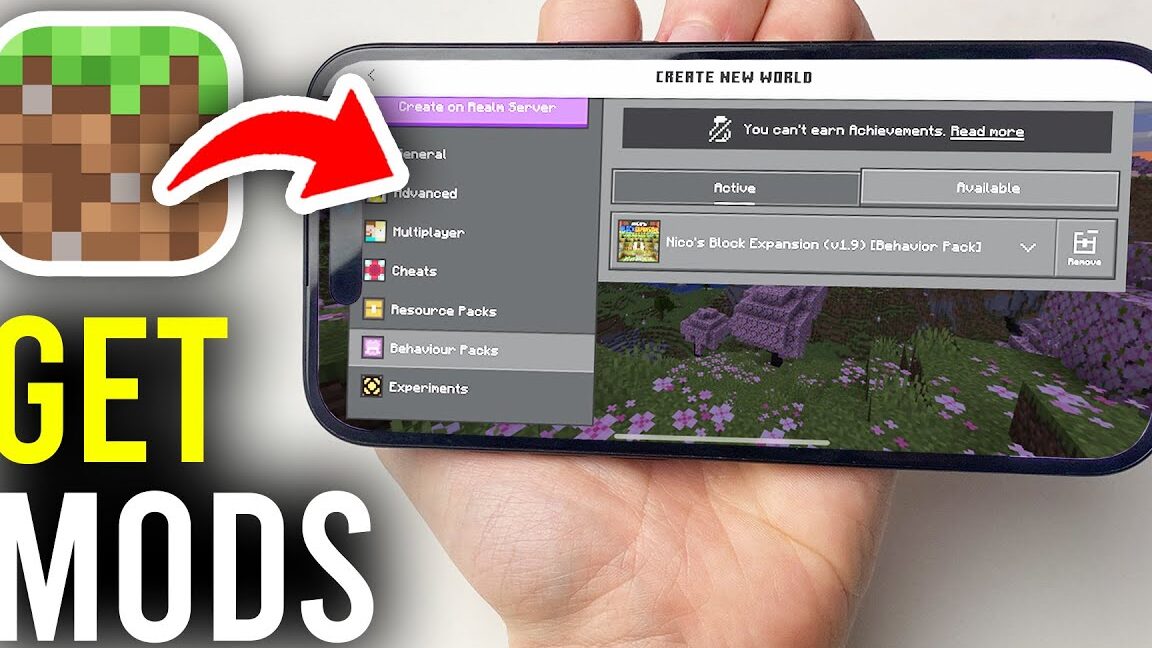


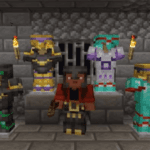
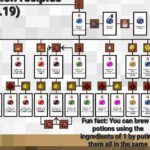
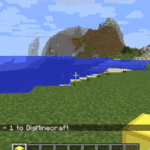




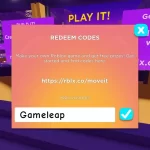
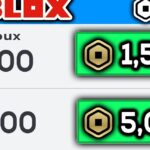

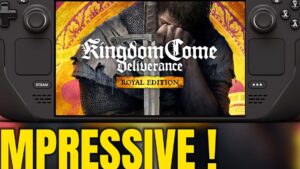
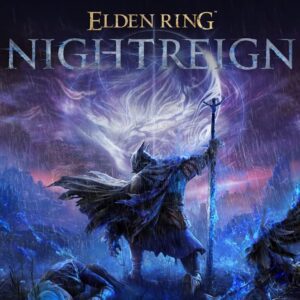
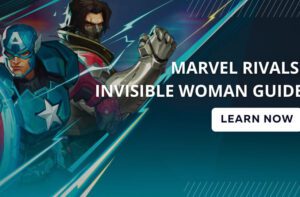


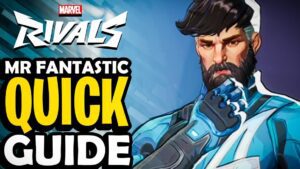
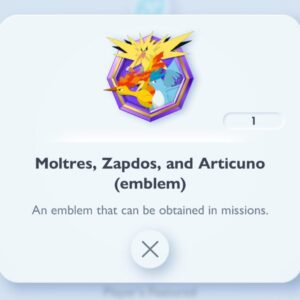








Post Comment