Minecraft, how to download and configure a Rubius skin
If one of the cornerstones of Minecraft is the expression through building, one of the easiest (and most visually appealing) ways to share that expression is through skins. These character transformations allow you to turn your avatar into almost anything, and if you’re a fan of Rubius, you’re in luck! There are plenty of Rubius-themed skins available. Here’s how to find, download, and use them.
Where to Download a Rubius Skin for Minecraft
To dressing your character as elRubius, the first step is to find the skin you want to use. I recommend checking out The Skindex, one of the largest skin repositories in the Minecraft community. There, you’ll find dozens of Rubius skins ready for download.
Once you’ve selected a skin, click on it to view the details. On the right side, you’ll see several buttons, including one labeled “Download.” Click that button to download your skin, and it will be saved on your computer, ready to be equipped.
How to Change Your Skin in Minecraft
Now that you have your skin downloaded, follow these simple steps to equip it:
- Go to the skin editing section on the official Minecraft website and log into your account.
- Once logged in, select the model you want to use (Classic, 4px; or Slim, 3px).
You can determine which model to use by looking at the download page of the skin you chose. In the bottom left corner of the preview image, it will indicate the pixel size of the arm. This is crucial for compatibility.
- Next, select the upload option and hit the button to choose a file.
- Locate the .PNG file you downloaded from Skindex and select it.
- Confirm the upload, and you’ll have successfully changed your appearance in the game!







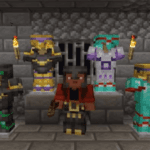
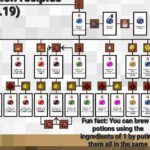
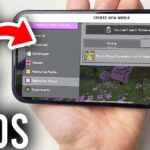
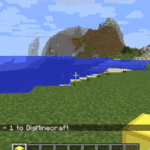
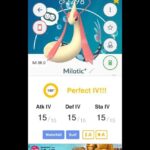

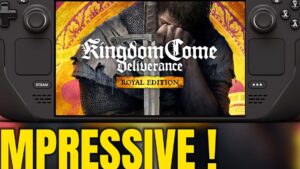
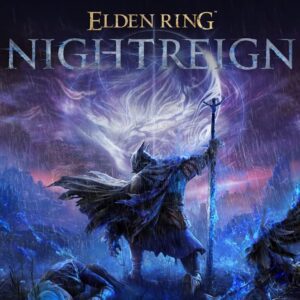
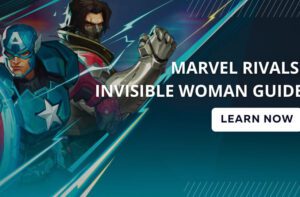


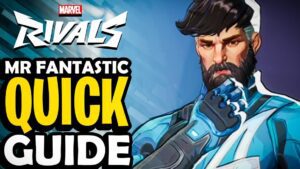
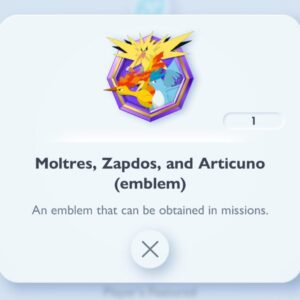








Post Comment