Path of Exile 2: How to use custom filters to highlight quality loot
In Path of Exile 2, players often spend a lot of time hunting for high-quality loot, such as gems and better gear to boost their character’s abilities. However, the process of sorting through the loot dropped by defeated foes can be tedious and frustrating. You might be asking if there’s a way to simplify this task and make it more effective.
The solution is to use custom filters. But what are these filters? They are handy tools that allow you to highlight valuable loot on the ground, making it easier to spot important items quickly. This guide will walk you through how to install and use these filters in your game.
Steps to Download and Install a Custom Loot Filter
As mentioned before, players in Path of Exile 2 can apply custom filters to change how loot appears in-game.
A prominent figure in the PoE community is NeverSinks, who has created what many consider the best loot filter out there. You can download this filter for free, and it won’t lead to any bans or penalties. However, you must be playing the PC version of the game, as console versions do not support this feature.
To download and install this filter, just follow these steps:
- Begin by visiting GitHub to download the filter.
- Once on the page, scroll down to the “Assets” section and click on the “Source code (zip)” file.
- Download and save the NeverSinks filter file to a folder on your computer.
- Right-click on the downloaded file and extract its contents.
- Then, go to the installation directory of Path of Exile 2, usually found in the Documents folder under My Games.
- In the Path of Exile 2 installation folder, copy and paste the “NeverSinks Litefilter.filter” file from the extracted folder.
- Now, start the game and, once you’re in your character, open the options menu.
- Navigate to the “Game” tab, where you’ll find a section labeled “Loot Filter”.
- By default, this filter is set to “None.” Click the button on the right to refresh the list of available filters.
- If you placed the NeverSinks filter correctly, you should see a message indicating that the “Loot filter loaded successfully”.
- You can now select the NeverSinks filter from the dropdown menu and save your changes.
Once you’ve selected the filter and saved your settings, it will take effect immediately in your game. You can even perform these steps while the game is running. If the filter doesn’t appear or work, double-check that the file is in the correct location and that you haven’t renamed it.
The NeverSinks filter is extremely helpful as it highlights critical items like orbs and emphasizes rings, amulets, belts, and more. It even incorporates unique sounds and colors associated with each item, making it much simpler to identify loot on the ground. Below, we provide an example of how this filter looks and operates.
Remember, you can install any other custom filter of your choice, and you can even create your own if you have the required skills. All filters can be installed using the same steps mentioned here, but we suggest using the NeverSinks filter because it is one of the most popular and optimized options in the community, with ongoing updates planned for future leagues and events.
If you want to discover more filters, feel free to browse the official forums dedicated to Path of Exile. Many users share their own filters and experiences there.
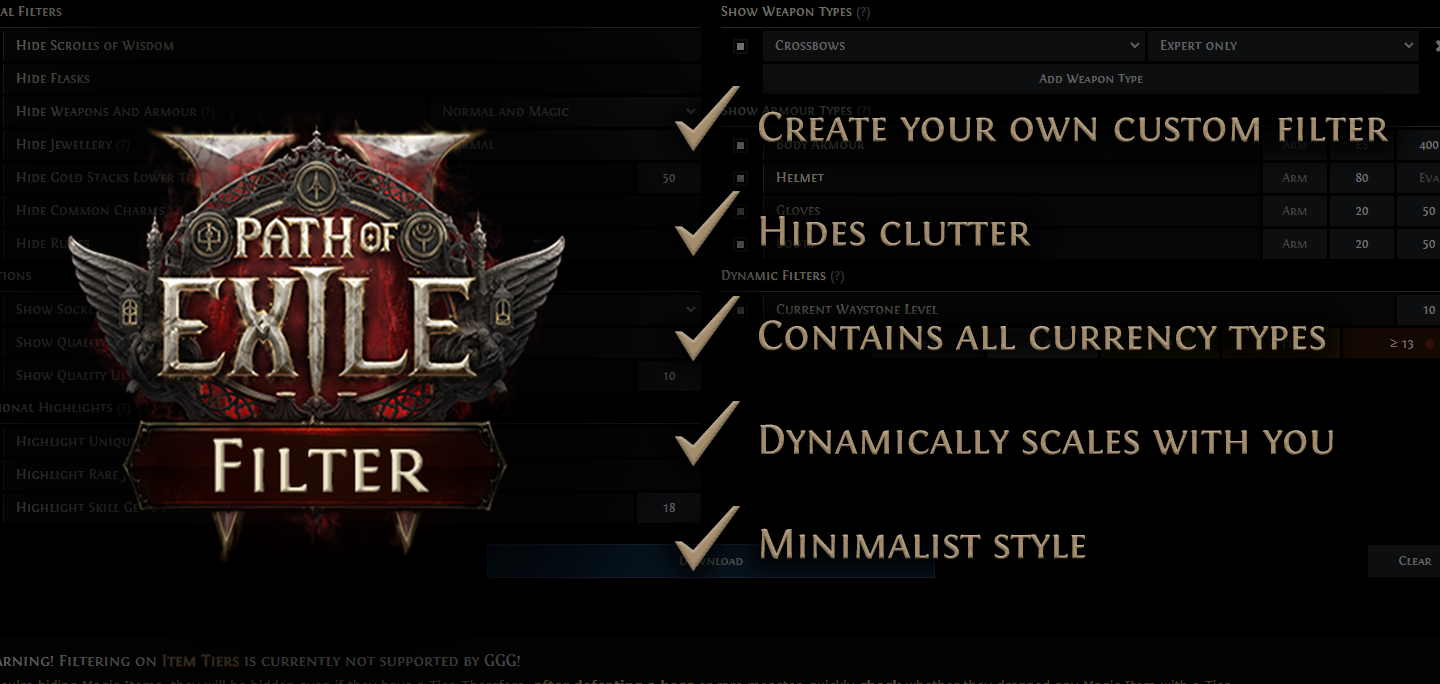

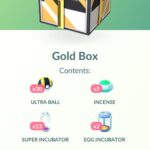




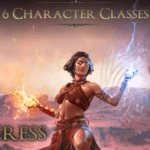





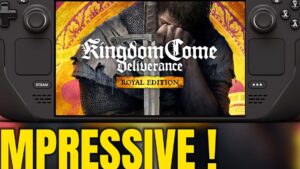
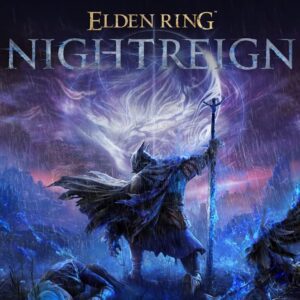
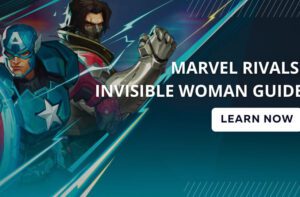


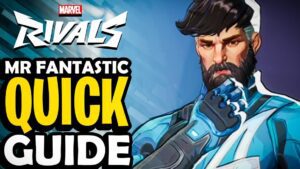
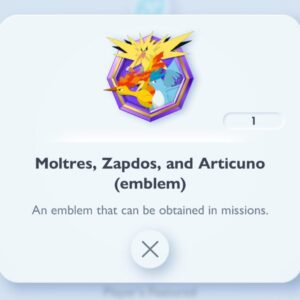








Post Comment